App Information of Magisk
| App Name | Magisk v20201228 |
|---|---|
| Genre | Uninstaller |
| Size | 2.5 MB |
| Latest Version | 20201228 |
| Get it On | 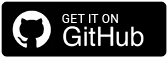 |
| Update | Dec 29, 2020 |
| Package Name | Magisk-uninstaller-20201228.zip |
| Rating | 4.8 ( 798 ) |
| Installs | 1246 |
Description of Magisk
Magisk uninstaller 20201228 zip download. Magisk manager has separate uninstall package. You need to get it related your version. This uninstaller file relesed in Magisk v21.2. It is a maintenance update, mostly addressing bugs, and expanding device compatibility.
guides.md
Notes
– When your module is downloaded with Magisk Manager, `update-binary` will be **forcefully** replaced with the latest [`module_installer.sh`](https://github.com/topjohnwu/Magisk/blob/master/scripts/module_installer.sh) to ensure all installer uses up-to-date scripts. **DO NOT** try to add any custom logic in `update-binary` as it is pointless.
– Due to historical reasons, **DO NOT** add a file named `install.sh` in your module installer. That specific file was previously used and will be treated differently.
– **DO NOT** call `exit` at the end of `customize.sh`. The module installer would want to do finalizations.Submit Modules
You can submit a module to **Magisk-Module-Repo** so users can download your module directly in Magisk Manager.
– Follow the instructions in the previous section to create a valid installer for your module.
– Create `README.md` (filename should be exactly the same) containing all info for your module. If you are not familiar with the Markdown syntax, the [Markdown Cheat Sheet](https://github.com/adam-p/markdown-here/wiki/Markdown-Cheatsheet) will be handy.
– Create a repository with your personal GitHub account, and upload your module installer to the repo
– Create a request for submission via this link: [submission](https://github.com/Magisk-Modules-Repo/submission)Module Tricks
Remove Files
How to remove a file systemless-ly? To actually make the file *disappear* is complicated (possible, not worth the effort). Replacing it with a dummy file should be good enough! Create an empty file with the same name and place it in the same path within a module, it shall replace your target file with a dummy file.
Remove Folders
Same as mentioned above, actually making the folder *disappear* is not worth the effort. Replacing it with an empty folder should be good enough! A handy trick for module developers is to add the folder you want to remove into the `REPLACE` list within `customize.sh`. If your module doesn’t provide a corresponding folder, it will create an empty folder, and automatically add `.replace` into the empty folder so the dummy folder will properly replace the one in `/system`.
Boot Scripts
In Magisk, you can run boot scripts in 2 different modes: **post-fs-data** and **late_start service** mode.
– post-fs-data mode
– This stage is BLOCKING. The boot process is paused before execution is done, or 10 seconds have passed.
– Scripts run before any modules are mounted. This allows a module developer to dynamically adjust their modules before it gets mounted.
– This stage happens before Zygote is started, which pretty much means everything in Android
– **Run scripts in this mode only if necessary!**
– late_start service mode
– This stage is NON-BLOCKING. Your script runs in parallel along with the booting process.
– **This is the recommended stage to run most scripts!**In Magisk, there are also 2 kinds of scripts: **general scripts** and **module scripts**.
– General Scripts
– Placed in `/data/adb/post-fs-data.d` or `/data/adb/service.d`
– Only executed if the script is executable (execution permissions, `chmod +x script.sh`)
– Scripts in `post-fs-data.d` runs in post-fs-data mode, and scripts in `service.d` runs in late_start service mode.
– Modules should **NOT** add general scripts since it violates encapsulation
– Module Scripts
– Placed in the folder of the module
– Only executed if the module is enabled
– `post-fs-data.sh` runs in post-fs-data mode, and `service.sh` runs in late_start service mode.
– Modules require boot scripts should **ONLY** use module scripts instead of general scriptsThese scripts will run in Magisk’s BusyBox `ash` shell with “Standalone Mode” enabled.
Root Directory Overlay System
Since `/` is read-only on system-as-root devices, Magisk provides an overlay system to enable developers to replace files in rootdir or add new `*.rc` scripts. This feature is designed mostly for custom kernel developers.
Overlay files shall be placed in the `overlay.d` folder in boot image ramdisk, and they follow these rules:
1. All `*.rc` files in `overlay.d` will be read and concatenated **AFTER** `init.rc`
2. Existing files can be replaced by files located at the same relative path
3. Files that correspond to a non-existing file will be ignoredIn order to have additional files that you want to reference in your custom `*.rc` scripts, add them in `overlay.d/sbin`. The 3 rules above does not apply to everything in this specific folder, as they will directly be copied to Magisk’s internal `tmpfs` directory (which used to always be located at `/sbin`).
Due to changes in Android 11, the `/sbin` folder is no longer guaranteed to exist. In that case, Magisk randomly generates the `tmpfs` folder. Every occurrence of the pattern `${MAGISKTMP}` in your `*.rc` scripts will be replaced with the Magisk `tmpfs` folder when `magiskinit` injects it into `init.rc`. This also works on pre Android 11 devices as `${MAGISKTMP}` will simply be replaced with `/sbin` in this case, so the best practice is to **NEVER** hardcode `/sbin` in your `*.rc` scripts when referencing additional files.
Content
- What is Android Rooting?
- What Magisk Manager?
- History of magisk manager apk
- Why you should do a Magisk download?
- How to Download Magisk Latest Version For Android 2021
- Magisk Manager installation on Android - External method
- Magisk Manager installation on Android - Custom Recovery option
- Uninstalling Magisk manager apk download
- FAQs
- Is rooting the android devices legal?
- Is Magisk Manager Risk-Free?
- Can Magisk Manager download for free?
- Does Magisk compatible with my android version?
- Why is Magisk won't function well on my phone?
What is Android Rooting?
It simply means unlocking the android operating system to grant access to the unauthorized section of the phone. Even though you own the handset, you don't have full authority over the phone. You just log in to the system as a user. But after you root it, you can do whatever you want with your device. Such as installing apps that unapproved, unlock the bootloader and remove unwanted bloatware, installing custom ROMs, and customize it furthermore as you wish.
It's kind of similar to apple jailbreak. And the most amazing part is android rooting can also be led to high performance and longer battery life. Well, now you know about rooting. Then what is the connection between android rooting and the Magisk Manager? Hang on, we are going to talk about it.
What Magisk Manager?
As they say it, it's a mask for android. Does that complicate things for you even more? well, if you are new to android rooting you probably have no idea that there are some struggles that have to be overcome when you have a rooted device. If you have a rooted android phone, you don't get OTA updates! Yeah, that's right. You have to unroot it, then get the update and root again. And some applications won't even allow running in rooted handsets. Especially banking applications.
That's when the Magisk manager apk comes to the rescue. It's a systemless rooting solution. It can cover the rooted system like a mask and you won't have to be bothered to go between rooting and unrooting. It doesn't affect the core code either. You can get OTA updates, use banking applications and do whatever you couldn't do from a rooted mobile phone.
History of magisk manager apk
Topjohnwu was a developer in the android developer team. He was the one who launched the Magisk Manager in 2016 as the best solution that can go through the android safety net. And since the first release to the latest Magisk apk version 23.0, he has been developing it adding convenient features, and upgrading it. So now we can go for Magisk manager apk download which has much more convenient characteristics than then.
Why you should do a Magisk download?
There are a bunch of new characteristics that come with Magisk latest version 23.0.0. According to the Magisk manager GitHub page, we can expect more in the future because the developer planning to add more improvements in the future as well.
- Magisk Manager apk can download to any regular android phone and then you can root it.
- It allows you to go through google safety net.
- It let you add and modify files. Furthermore, since it is open source you can make changes to default coding and make it work for you as you want.
- The mount feature is really convenient. It allows you to change the core and partition levels as well. Moreover, you can make changes to all the system and media files and store them as you prefer in memory.
- Read-only files including prop files can be changed from the Resetprop feature.
- You can build and include your own repositories in the application.
- You can download any app from any site without the approval of the android OS.
How to Download Magisk Latest Version For Android 2021
Now the design and implementation are much convenient in Magisk than earlier you don't have to download separate files for Magisk zip and Magisk manager apk. There is only one app now.
But before you do the Magisk manager apk download there are some things that you should take care of.
- It's convenient to learn some of the basics in ADB and fastboot.
- The device bootloader should be unlocked before installing the Magisk zip.
- You have to flash custom ROM once again to use stock boot.img. But only if you are using the boot.img mods.
- Custom kernel installation is necessary.
Magisk Manager installation on Android - External method
1. First go Magisk manager apk download for the mobile phone.
2. Enable the unknown sources to turn on un settings and then install the downloaded Magisk app
3. Now install it once more by clicking on the "install" button on the message you will see.
4. Actually that's all. Now you have installed it.
Magisk Manager installation on Android - Custom Recovery option
TWRP is a custom recovery solution for Android mobile phones. After you install this tool, you can back up the system and download thrid party firmware as well. Therefore make sure to back the system before starting to proceed.
- First, install TWRP on your android phone.
- Then you have to download Magisk Manager APK
- Now you have to rename the extension to .apk for the .zip. (Magisk zip)
- Reboot your device into TWRP recovery mode.
- Now click the install button on the TWRP recovery boot menu
- Then go to internal storage -->Magisk.zip --> Select storage
- Next, install the zip file
- When it completes the installation open the file -->Reboot system
- If it works you have installed Magisk Manager successfully.
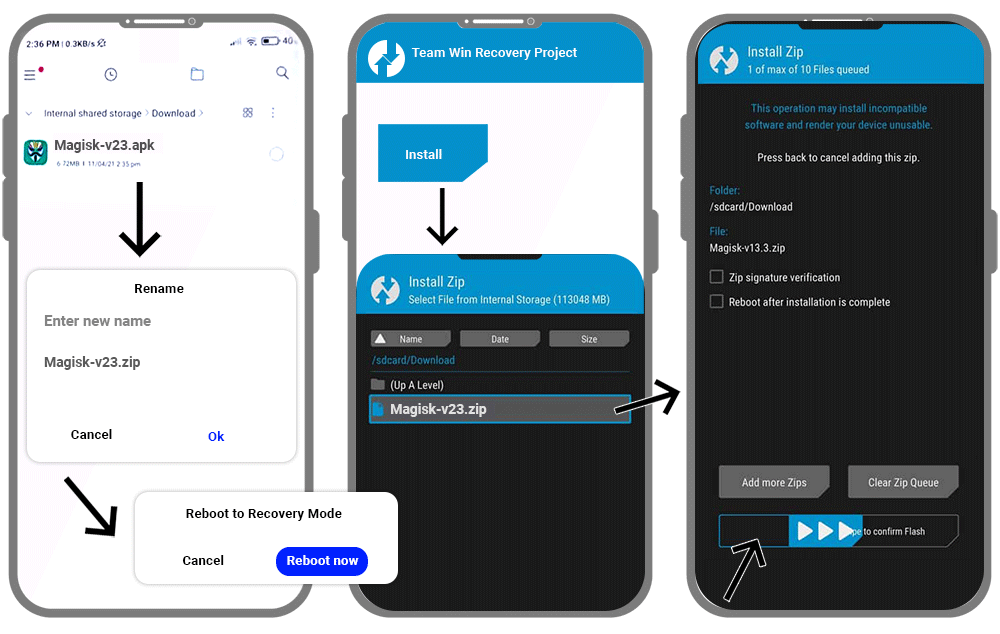
Uninstalling Magisk manager apk download
Method 1 - Using the App
- Magisk app icon -->Uninstall --> An alert message --> Complete Uninstall
- Next, the app asks for permission to activate the uninstaller file. -->Click allow
- Then the Magisk uninstaller will be downloaded and uninstall the installed Magisk APK.
- Finally, it will be reboot automatically.
Method 2 - Using TWRP Recovery
- First, you should have the Magisk app on your phone.
- Next, rename its extension to uninstall.zip.
- Then switch off the mobile phone and boot it into the recovery mode.
- Now click the install button on the recovery menu and select the Magisk Uninstaller zip file.
- Slide the slider then and the installation will be started.
- Finally, reboot the device and Magisk will be removed once you check it.
FAQs
Is rooting the android devices legal?
In short, Yes. But it is legal as long as you root your android smartphone. Because many manufacturers allow it nowadays. However, rooting android tablets are illegal.
Is Magisk Manager Risk-Free?
Since there are many users but never get complaints about malware, viruses, or any spam, we can assure you Magisk is a pretty good and safe rooting solution. Furthermore, it won't modify boot partitions or the system partitions. And neither install third-party applications without your consent.
Can Magisk Manager download for free?
Absolutely. It offers the facilities to download, install and manage the device completely free of charge.
Does Magisk compatible with my android version?
It's compatible with all the android versions above 4.1 and 4.2 And your compressed boot image on an android mobile phone should be gzip compressed boot.img.
Why is Magisk won't function well on my phone?
If you have installed the application externally, that might be the reason for this issue. Therefore it's better if you uninstall that and install Magisk apk to your device's internal storage.